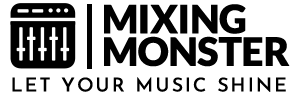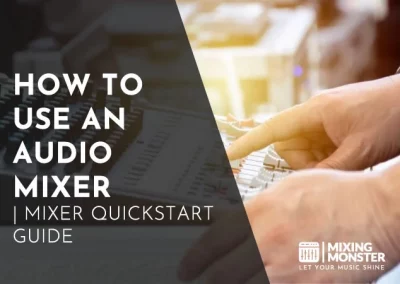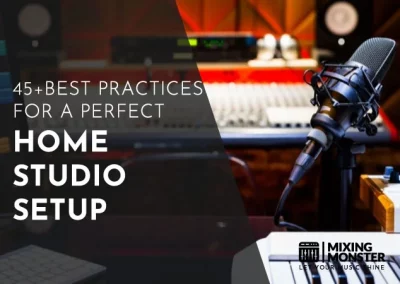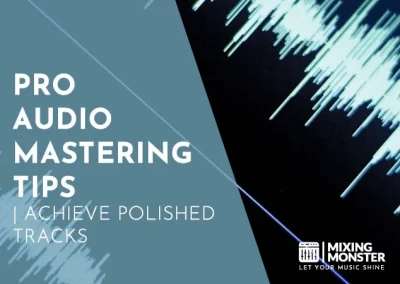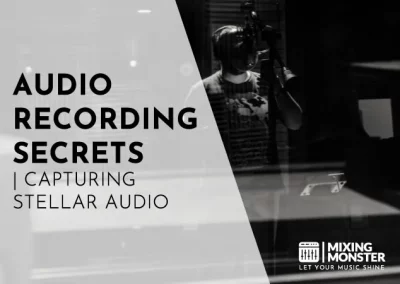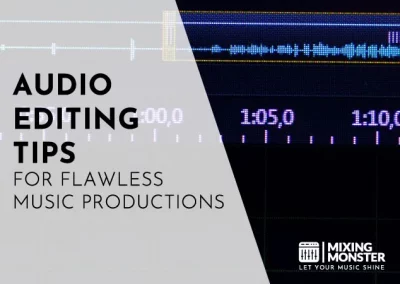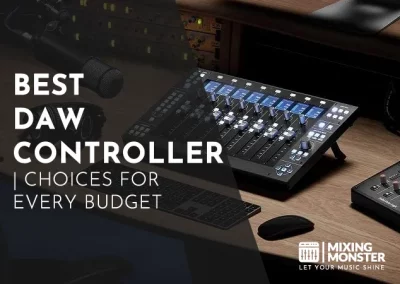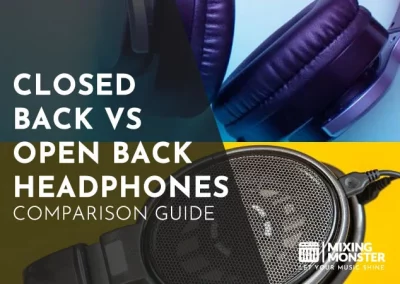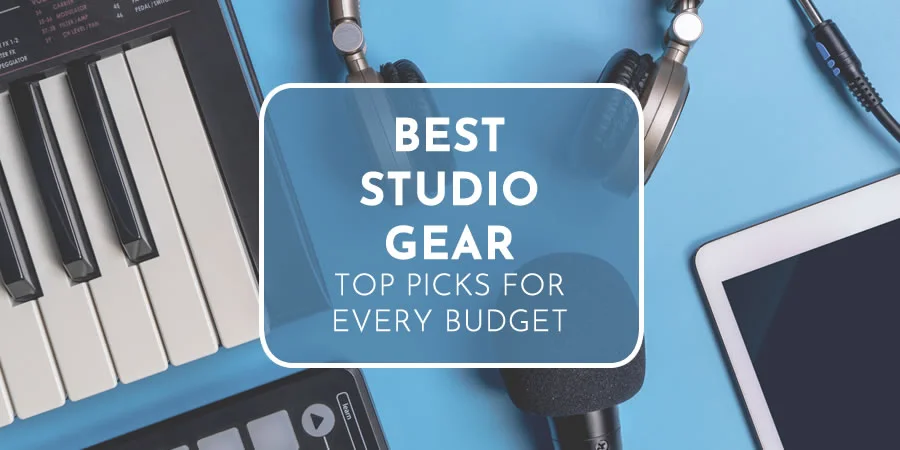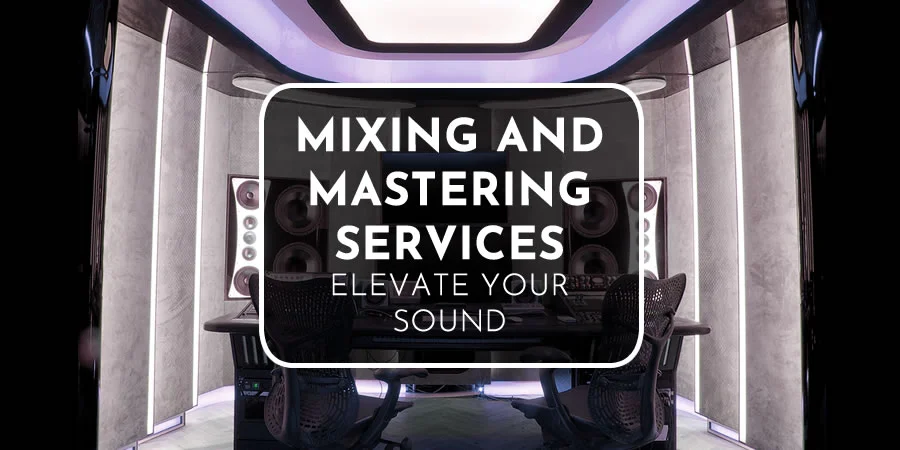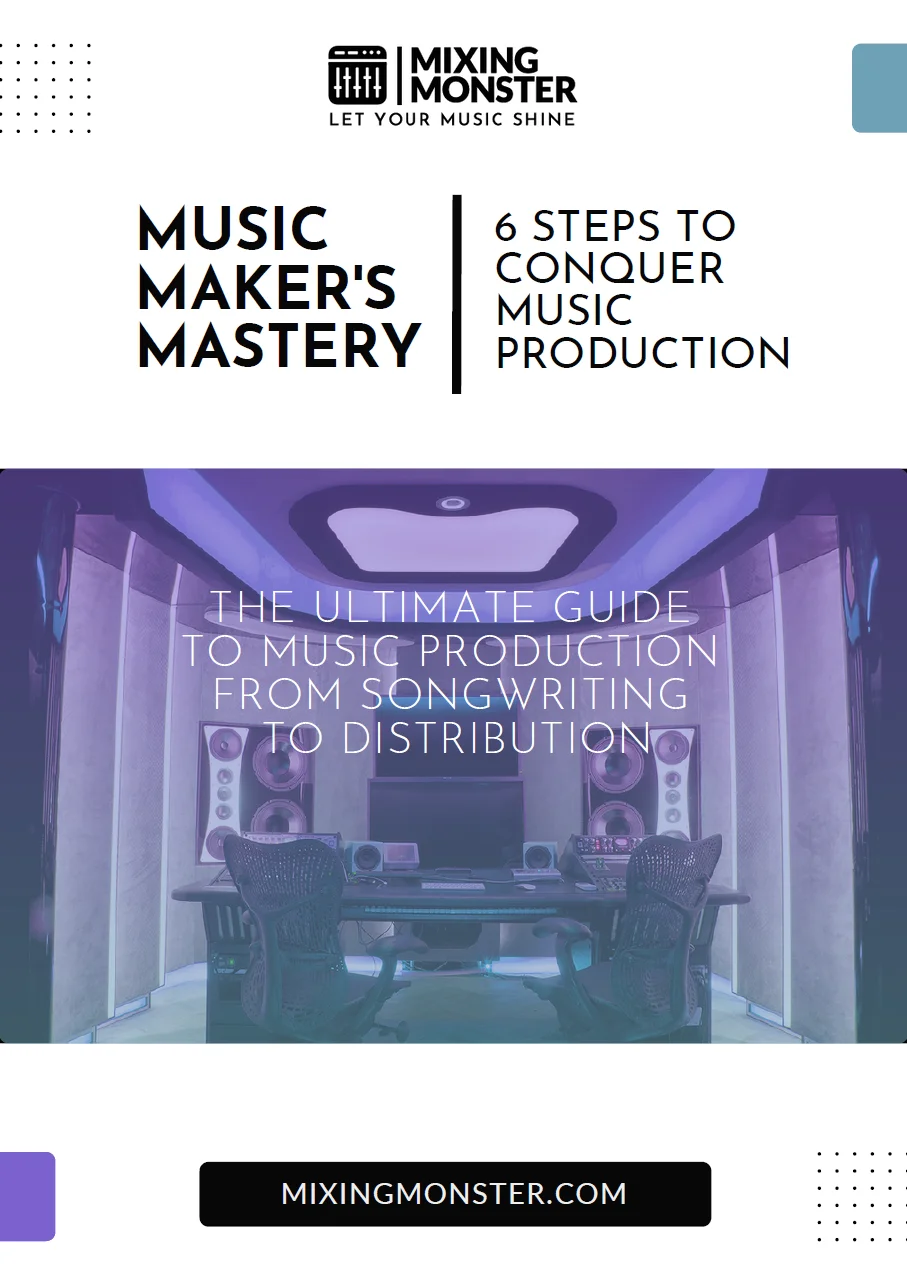Home > Blog > Studio Gear > Mixing Gear
Disclosure: Some of the links below are affiliate links, meaning that at no additional cost to you, we will receive a commission if you click through and make a purchase. Read our full affiliate disclosure here.
Setting up an audio mixer may seem daunting, especially if you’re new to sound engineering. However, understanding the ins and outs of your mixer is crucial to achieving the best possible audio quality, whether you’re recording in a studio, performing live, or simply enjoying your favorite music at home.
An audio mixer, or a mixing console or soundboard, is a fundamental component to combine, route, and change audio signals’ levels, dynamics, and timbral qualities. It is essential for live performances, recording sessions, and broadcasting. The mixer controls include faders, knobs, and switches that allow the operator to adjust the sound from multiple sources to create the desired balance and output. Setting up your audio mixer requires patience and attention to detail, allowing you to tailor your sound for a particular environment or recording.
As you set up your mixer, you’ll gain hands-on experience with various equipment and learn how to connect your microphones, instruments, and other sound sources with confidence. You will appreciate the versatility and control a well-set-up mixer adds to your audio production. This article will guide you through each step of the setup process, from understanding the basic features of mixers to mastering the more advanced techniques for optimal sound quality.
KEY TAKEAWAYS:
- Setting up an audio mixer properly is critical for high-quality sound production.
- Basic understanding and correct connections are foundational to effective mixer use.
- Further reading provides insights into advanced features for improved audio mixer control.
Table Of Contents
1. Basics Of How To Set Up An Audio Mixer
2. Preparing For Audio Mixer Installation
3. Setting Up An Analog Mixer
4. Setting Up A Digital Mixer
5. Connecting Microphones And Instruments To An Audio Mixer
6. Integrating Audio Mixers With PA Systems And Amplifiers
7. Advanced Audio Mixer Setup For Recording And Broadcasting
8. Connecting Audio Mixers To External Devices And Computers
9. Maintenance And Troubleshooting For Audio Mixers
10. Tips And Tricks For Efficient Audio Mixer Setup
11. FAQ
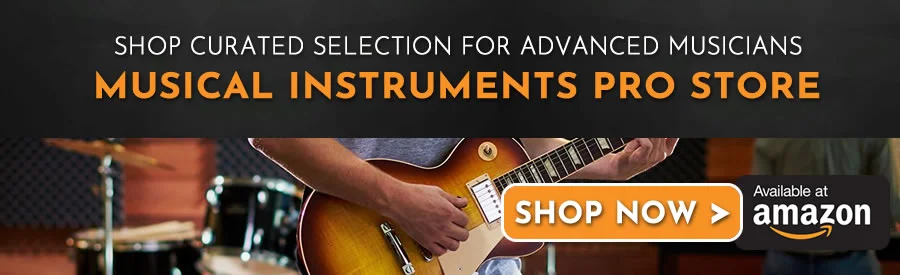
1. Basics Of How To Set Up An Audio Mixer
Before setting up an audio mixer, it’s vital first to comprehend the difference between analog and digital mixers and the essential features to consider.
Analog Vs. Digital Mixers: Choosing The Right One
Analog Mixers
| Pros | Cons |
|---|---|
| Warm sound signature | More prone to signal degradation |
| Hands-on control with knobs and faders | Typically larger and heavier |
| Standalone operation | Lacks preset save functionality |
Digital Mixers
| Pros | Cons |
|---|---|
| Advanced features like preset saving | Some say less “warm” sound |
| Compact and lightweight | More complex to learn initially |
| Multi-track recording and MIDI support | Higher cost |
When your goal is to retain a traditional hands-on approach to sound mixing, an analog audio mixer might be your choice, with its physical knobs and faders for manipulating sound.
Conversely, a digital mixer may be more suitable if you prioritize versatility and advanced features like USB connectivity and onboard effects.
Features To Look For In An Audio Mixer
Your mixer serves as the command center of your studio, so understanding its features is crucial. Look for a mixing console that offers enough channels for your needs; each channel represents a separate path for an audio source. Essential controls include:
- Gain/Preamp Gain:
Determines the input level of each channel. - Faders And Knobs:
Used to adjust volume and sound character. - Pan:
Dials in the balance between left and right in the stereo field. - EQ:
Shapes the frequency response of each channel.
Other significant features to consider are:
- The number and type of inputs and outputs, including phantom power provision for condenser microphones.
- Aux Sends and routing capabilities for external effects and monitor mixes.
- Digital I/O options like MIDI and USB for seamless integration with modern recording environments.
Remember, choosing cables is just as important; quality cables can reduce noise and preserve signal integrity. Whether you’re opting for a traditional analog audio mixer or a multifaceted digital mixer, consider how each feature aligns with your studio needs to ensure you make a well-informed decision.
2. Preparing For Audio Mixer Installation
Before setting up your audio mixer, it is crucial to gather the right tools and prepare your workspace. Understanding your device’s power needs will facilitate a smooth installation process.
Essential Tools And Accessories For Installing An Audio Mixer
When embarking on the setup of an audio mixer, ensure you have the necessary tools and accessories. The bare essentials include:
- Screwdrivers:
These are used to secure the mixer to a rack if required. - Cable Ties:
To manage and tidy your cables. - Assorted Cables:
Depending on your mixer’s connectivity options, you may need XLR, TRS, or RCA cables. - Audio Interface:
If you’re connecting the mixer to a computer or recording device.
Workspace Organization And Safety Tips
To maintain an orderly workspace:
- Designate areas for different actions, such as cable assembly or testing.
- Label cables to avoid confusion during and after setup.
- Keep liquids away from your workspace to prevent spills on electronic equipment.
For safety, always:
- Turn off all equipment before beginning the installation to prevent electric shock.
- Avoid overloading power outlets by plugging in too many devices.
Understanding Your Mixer's Power Requirements
Your mixer’s power requirements are fundamental to your setup. Check the:
- Voltage and wattage specifications to ensure compatibility with your power source.
- The power adapter or cable ensures that it’s the correct type and rating for your mixer.
Remember to verify the grounding requirements and use power conditioners for an added layer of safety.
3. Setting Up An Analog Mixer
Mastering the setup of your analog audio mixer’s setup ensures optimal sound quality and prolongs the equipment’s life. Familiarizing yourself with the proper connection guide, cable management, and rack positioning can drastically improve your studio or live sound environment.
Step-By-Step Connection Guide For An Analog Mixer
When setting up your analog audio mixer, identify all inputs and outputs. Connect microphones and instruments to the mixer’s inputs using appropriate cables. Match the cable end to the correct input type for each connection, such as XLR or 1/4-inch connections.
- Microphone/Line Inputs:
These are typically XLR or 1/4-inch TRS inputs. Connect microphones to XLR inputs and instruments to line inputs. - Main Output:
Using balanced cables, connect the mixer’s main outputs to your speakers or amplifier. This connection is crucial for maintaining a clean signal flow.
Cable Management And Signal Flow For An Analog Mixer
Cable management is critical in maintaining a clean and safe workspace while preserving signal integrity. Use cable ties to group cables together and prevent tangling. Label each cable at both ends to quickly identify its source and destination.
- Signal Flow:
Follow the signal path from the source (microphones/instruments) through the mixer to the output level. Ensuring a clean signal flow reduces the likelihood of interference or noise being introduced into your audio. - Output Level:
While connecting, keep your mixer’s output levels down to prevent any potential damage to your equipment or sudden loud noises that could be harmful.
Rack Mounting And Positioning An Analog Mixer
Rack mounting your mixer might be the best option for a more permanent setup, like a studio. Secure the mixer in a rack that provides enough ventilation and easy access to all connections.
- Stability:
Firmly mount the mixer using the appropriate screws and washers to prevent movement, which could lead to disconnections or cable strain. - Accessibility:
Position the mixer at a comfortable operating height and angle, ensuring that all controls are easily reachable and that cables can run cleanly to and from the mixer without excessive bending or stretching.
4. Setting Up A Digital Mixer
Setting up a digital mixer is crucial to ensure professional audio quality. You’ll need to perform software installations, integrate with digital audio workstations (DAWs), and configure inputs/outputs for optimal sound routing.
Software Installation And Firmware Updates For A Digital Mixer
Before you use your digital mixer, installing the accompanying software and updating it to the latest firmware is essential. These updates often contain bug fixes, new features, and performance improvements.
Check the manufacturer’s website for the software installer and firmware files. Download and follow the on-screen instructions to update your mixer. This ensures your mixer operates efficiently and reliably.
Integrating Digital Mixers With Digital Audio Workstations
Integrating your digital mixer with a DAW transforms it into a powerful audio interface. To achieve a seamless workflow, connect the mixer to your computer using a USB, FireWire, or Ethernet connection, depending on your mixer’s connectivity options.
Then, select your mixer as the preferred audio device in your DAW’s settings. Doing so ensures a stable and responsive exchange of audio data between the mixer and the DAW, which is pivotal for recording, mixing, and playback.
Assigning Inputs/Outputs And Routing Options For A Digital Mixer
Properly assigning inputs and outputs is vital for managing audio sources and destinations. For instance, use the mixer’s interface to designate each input channel to a microphone, instrument, or other audio source.
Additionally, determine how you want to route your main mix, aux sends, and direct outs. This is typically done via the mixer’s digital display or control software. Remember to label each channel and output clearly to avoid confusion and facilitate a smoother mixing process.
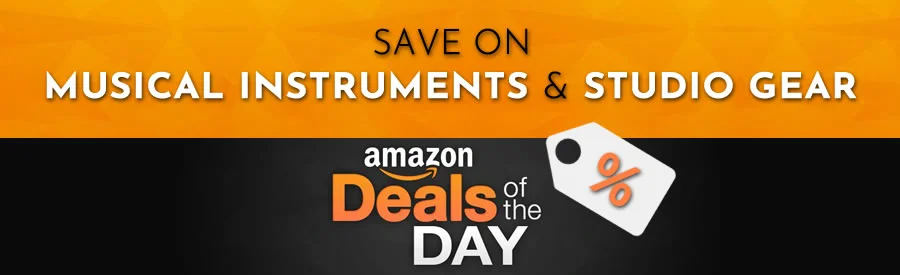
5. Connecting Microphones And Instruments To An Audio Mixer
Setting up your audio mixer correctly is crucial for capturing the best sound quality. This section details the connections for microphones and instruments, the role of DI boxes, and techniques to balance levels while avoiding feedback.
Types Of Microphones And Their Connections
When connecting microphones, you should be familiar with the type of connection they require. Most professional microphones use XLR cables, which offer balanced audio and reduced noise. Insert the XLR end into the microphone and the other into the mixer’s microphone channel.
- Dynamic microphones are robust and typically used for louder sources.
- Condenser microphones are more sensitive and require phantom power, which can be activated on the mixer.
Ensure that each microphone aligns with a corresponding channel on your mixer for greater control over the sound.
DI Boxes And Their Role In Sound Quality
DI (Direct Input) boxes connect unbalanced instruments like guitars or keyboards. They convert unbalanced signals to balanced ones, which can be carried over longer distances without noise interference.
- Passive DI boxes do not require power and are suitable for high-output instruments.
- Active DI boxes require battery or phantom power from the mixer and are ideal for low-level instruments.
Using DI boxes, you maintain optimal sound quality and reduce the chance of introducing noise into your mix.
Balancing Levels And Avoiding Feedback
Correctly setting the gain and balance of each channel is essential:
- Start with gain levels turned down to prevent sudden blasts of sound or feedback.
- Gradually increase the gain until you reach a good signal level without peaking.
- Use the faders to balance the volume of each instrument and microphone within the mix.
Always conduct a sound check to prevent feedback and ensure clarity. The right balance allows for a mix where all elements can be heard clearly without competing.
6. Integrating Audio Mixers With PA Systems And Amplifiers
When connecting an audio mixer to a PA system and amplifiers, precisely matching mixer outputs to PA inputs and carefully managing equalization and acoustics will ensure an optimal sound experience.
Matching Mixer Outputs With PA Inputs
Identify the main outputs on your mixer; these typically utilize XLR or 1/4″ Jack connections. Match these outputs with the corresponding PA inputs. Connect the mixer directly to the speakers for a powered and passive speakers setup.
For mixers without built-in amplification, integrate an external amplifier between the mixer and passive PA speakers, ensuring power ratings and impedance compatibility.
Use Of Equalizers And Effects Sends
Utilize the equalization (EQ) controls on your mixer to shape the sound for each input channel. Adjust the low, mid, and high-frequency ranges to enhance sound clarity and reduce the potential for muddiness.
Employ effects sends (aux send) to add reverb, delay, or other effects to individual channels without affecting the main mix. This step can significantly enhance the live sound experience by adding depth and presence to your audio.
Controlling Feedback And Room Acoustics
Adjust the positioning of main speakers and microphones to manage feedback and room acoustics. Use the equalizer on your mixer to notch out frequencies that cause feedback.
Consider room shape and size; use EQ to address resonant frequencies specific to the room. Continuously monitor through headphones and adjust with the master fader to maintain a balanced mix. If the PA system features a built-in feedback suppressor, this can be an additional tool at your disposal.
Following these guidelines, you can effectively integrate your audio mixers with PA systems and amplifiers, producing a clear and powerful audio performance.
7. Advanced Audio Mixer Setup For Recording And Broadcasting
In this section, you’ll learn the precise configurations for utilizing your audio mixer for professional-grade multi-track recording and high-quality broadcasting ideal for streaming or podcasting. We’ll also offer targeted advice for minimizing noise and interference that can compromise your audio.
Multi-Track Recording Setup
For multi-track recording, it’s vital to have your mixer route separate audio channels to individual tracks in your recording software. Ensure each microphone channel is assigned its track for isolated editing and manipulation.
Utilize compression judiciously to keep your levels consistent and to prevent peaking. Remember that faders should be adjusted to maintain optimal input levels, and use the mute button to eliminate unwanted tracks from the mix.
Broadcasting Setup For Streaming And Podcasting
When setting up an audio mixer for broadcasting, especially in streaming and podcasting, your main mix must be clear and well-balanced. Mixing involves adjusting the levels of each channel to achieve a harmonious overall sound.
Employ compression to even out the dynamic range and make your broadcast sound professional. Use auxiliary sends or subgroups if your mixer has these features for more control over what gets sent to your broadcast stream.
Tips For Minimizing Noise And Interference
Minimizing noise and interference is essential in both recording and broadcasting. Start by using high-quality cables and connectors to reduce the chance of electrical interference.
Keep signal paths short and avoid running audio cables parallel to power cables. In your mixer setup, activate low-cut filters on channels to remove rumble and handle gain staging properly to ensure clean, noise-free audio capture.
8. Connecting Audio Mixers To External Devices And Computers
In the digital age, connecting an audio mixer to various devices, including computers, is essential for seamless audio production and recording. This section guides you through the available connectivity options, methods for synchronization with external clocks and devices, and troubleshooting steps for common connection issues.
USB, MIDI, And Other Connectivity Options
Your mixer presents various options for connectivity, and understanding these will help you integrate it effectively into your setup.
- USB:
Many mixers come with a USB interface that enables a direct connection to your computer, sometimes not requiring an additional audio interface. For a detailed demonstration, refer to the video guide on YouTube, which illustrates various ways to use the USB connection. - MIDI:
If you want to control virtual instruments or sync with MIDI hardware, ensure your mixer has MIDI capabilities. If MIDI ports are unavailable on your mixer, consider devices that provide a USB-to-MIDI connection. - Audio Interface:
If your mixer lacks USB connectivity, an audio interface can bridge the gap between analog and digital, offering high-quality audio inputs for your computer. - Other Ports:
Lastly, some mixers feature alternate connectors like RCA, XLR, or ¼-inch jacks, which can require specific cables or adapters to interface with other devices.
Synchronization With External Clocks And Devices
Synchronization with external devices ensures that your audio and video are in tempo and on beat, which is crucial for live performances and recordings.
- Digital Clock Sync:
Look for mixers with onboard digital clock synchronization features or those that can be externally clocked from devices like sequencers or drum machines. - External MIDI Sync:
If your setup uses MIDI, sync your mixer with external MIDI clocks to maintain consistency across all your MIDI-equipped devices.
Troubleshooting Common Connection Issues
Encountering issues when connecting your mixer isn’t uncommon. Here’s how you can tackle some frequently encountered problems:
- Driver Issues:
Ensure that the required drivers for your mixer are properly installed on your computer. Check the manufacturer’s website for the latest updates. - Cable Problems:
Inspect all cables for damage and ensure they’re correctly plugged in. Faulty cables are often the culprits behind connection issues. - Software Settings:
Ensure your audio software is configured to recognize and use the mixer as an input/output. Referencing audio setup guides can help configure software settings. - Device Compatibility:
Confirm that your mixer is compatible with your computer’s operating system and any software you plan to use. Compatibility specifics are typically listed in the mixer’s user manual.
Acquainting yourself with the varying connectivity options and troubleshooting common pitfalls will equip you to efficiently connect your audio mixer to your computer or external devices.
9. Maintenance And Troubleshooting For Audio Mixers
Ensuring your audio mixer operates at peak performance involves regular maintenance and being adept at troubleshooting common issues. Knowing when to handle problems yourself and when to seek professional help can save you time and protect your equipment.
Regular Cleaning And Firmware Updates
Cleaning:
Perform regular cleaning sessions to prevent dust and debris from affecting your audio mixer’s functionality. Use a small soft-bristle brush or a toothbrush to clean the surface and knobs gently. Be cautious around faders to avoid pushing dirt inside.
Firmware Updates:
Keep your mixer’s firmware up to date to ensure compatibility with connected devices and to improve overall functionality. Check the manufacturer’s website regularly for updates and follow their installation instructions.
Diagnosing Common Audio Mixer Problems
- No Sound Or Distorted Sound:
Check the power supply and ensure all connections are secure. Inspect cables for damage and replace them if necessary. Verify that the input gain is set correctly and that no channels are muted unintentionally. - Unwanted Noise:
Mute channels simultaneously to isolate the noise source. Use ground lift options or DI boxes to manage ground loop issues. Adjust EQ settings to minimize feedback. - Missing Channels:
Confirm that routing and pan settings are correct. If some channels are non-responsive, ensure they’re not assigned to a submit you’re not monitoring.
When To Seek Professional Help
If you’ve gone through basic troubleshooting steps and the issues persist, it might be time to consult a professional. Complex problems, such as internal electronic failures or issues after firmware updates, require an expert’s touch to avoid further damage to your audio mixer.
10. Tips And Tricks For Efficient Audio Mixer Setup
Setting up your audio mixer efficiently lays the groundwork for a smooth, successful mixing session. These strategies will help streamline your process and maintain order, especially in complex setups.
Time-Saving Audio Mixer Setup Shortcuts
- Pre-Configuration:
If your mixer supports it, save your most commonly used mixer settings as presets. This lets you quickly load the perfect starting point for various scenarios without manual adjustments. - Signal Path Planning:
Outline your signal path on paper before setup. This can significantly reduce the time spent figuring out routing during the setup.
Creative Cable Labeling Techniques
- Colored Tape:
Use colored electrical tape to create a color-coded system for your cables. This technique makes plugging cables into the correct inputs faster and helps identify which cable goes where during disassembling. - Printed Labels:
Printed labels can denote the source, destination, and cable length for a more detailed approach, making setup and troubleshooting more efficient.
Staying Organized In Complex Setups
- Layout Diagrams:
Keep a detailed diagram of your complete setup handy. This visual reference should include all connections and gear positions for quick reference during setup and troubleshooting. - Cable Management Tools:
Employ cable ties or velcro straps to keep cables neatly bundled together, reducing clutter and avoiding tangles that can make complex setups chaotic.
11. FAQ
1) How do I connect my speakers to a mixer?
To connect your speakers to a mixer:
- Ensure the mixer and speakers are powered off.
- Connect the mixer’s main output to your speakers’ input using appropriate cables, usually XLR or TRS.
- Once connected, turn on your mixer and speakers to avoid any power surge-related noise or damage.
2) What are the basic mixer settings I should know for microphone use?
For microphone use, set the channel’s gain knob with the level fader at zero to start with a neutral sound. Adjust the gain until you get a strong signal without peaking. The basic mixer settings include tweaking the EQ to refine the tone and using the pan knob to place the microphone in the stereo field if necessary.
3) Which audio mixers are recommended for beginners?
Beginners should look for user-friendly mixers with intuitive layouts and durable construction. Brands such as Yamaha and Behringer offer models often recommended for beginners, as they balance quality with features and affordability.
4) Can you explain the functionality of an audio mixer?
An audio mixer allows you to combine, route, and modify audio signals. It controls levels, panning, EQ, and sometimes dynamic processing and effects. Detailed guidance on mixer functionality can be found to help you mix sound sources effectively.
5) What steps are involved in setting up a mixer for a live performance?
First, connect all instruments and microphones to the mixer’s inputs for a live performance. Set the channel gains and EQ according to each sound source. Check the master output level to match the venue’s loudness needs. Monitor and adjust during soundcheck to effectively set up a mixer for a live performance.
6) How can I correctly configure an equalizer on a mixer?
Start with a flat EQ and gradually adjust frequencies to enhance sound or reduce feedback. Cut frequencies rather than boosting for a cleaner mix. Use the sweepable mid to target specific problem areas. Always make equalizer adjustments while listening to the main output for accurate results.