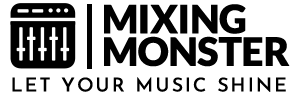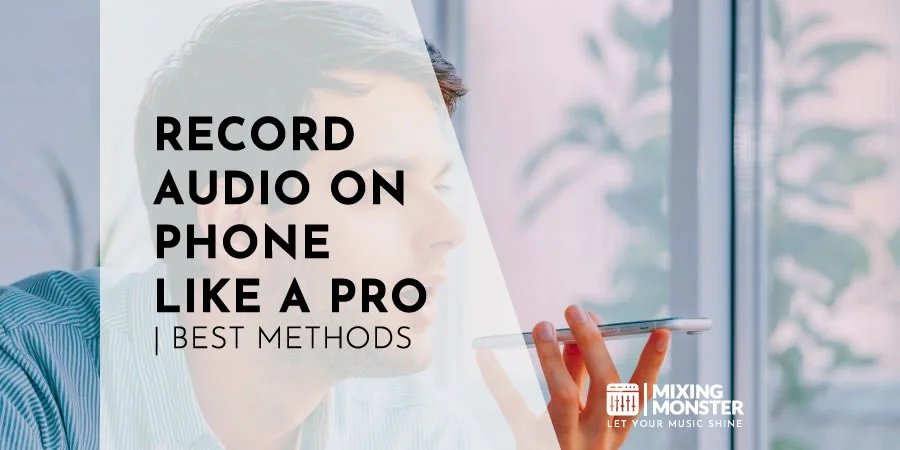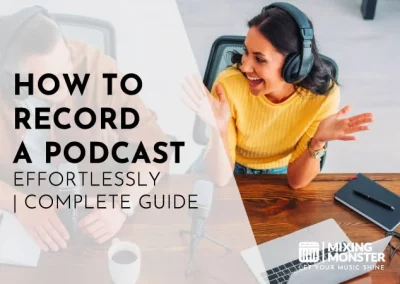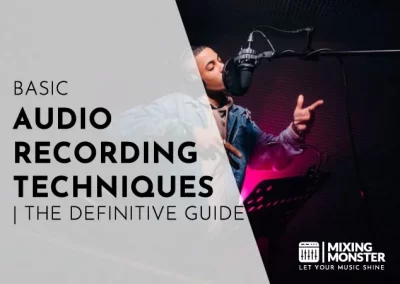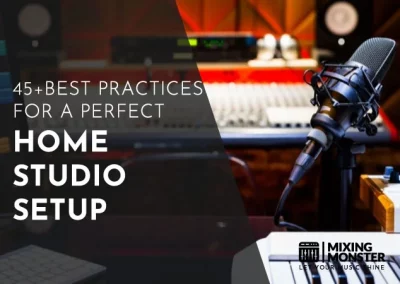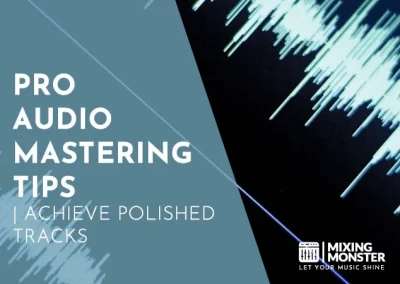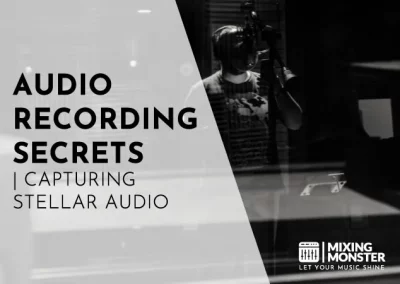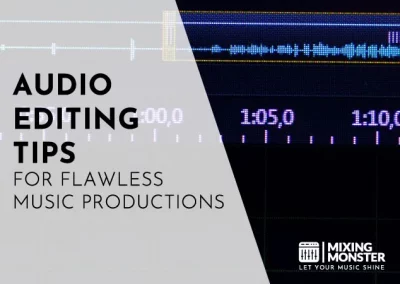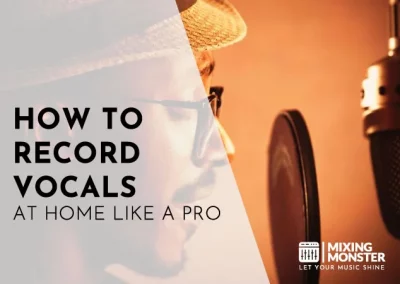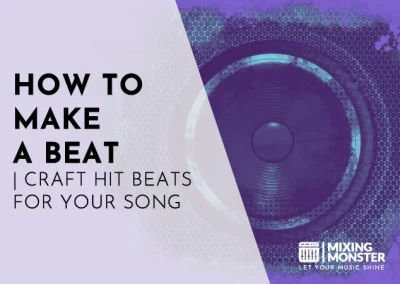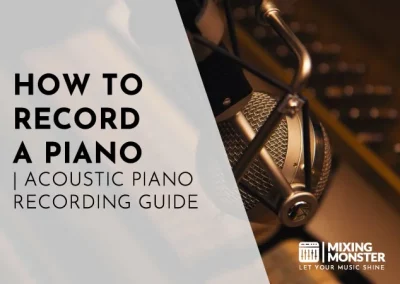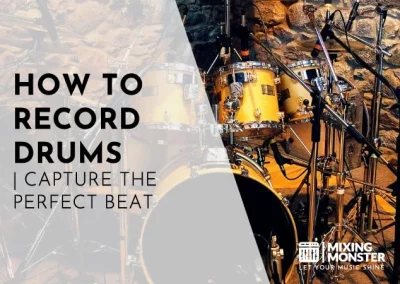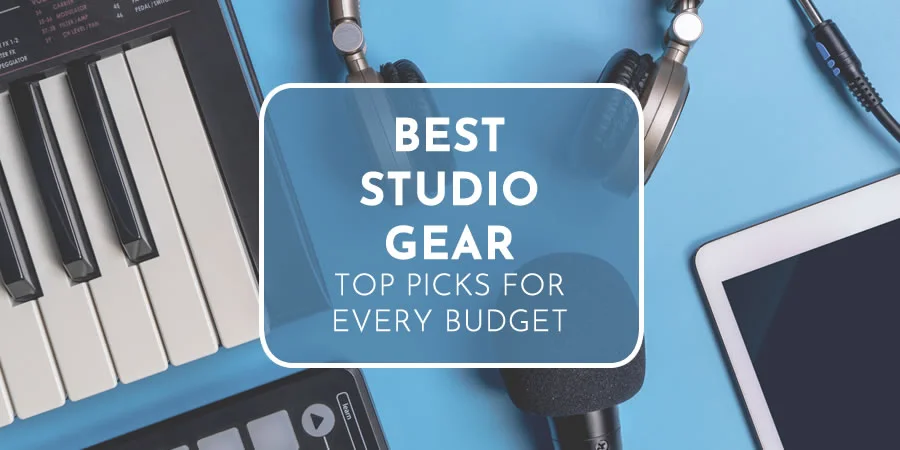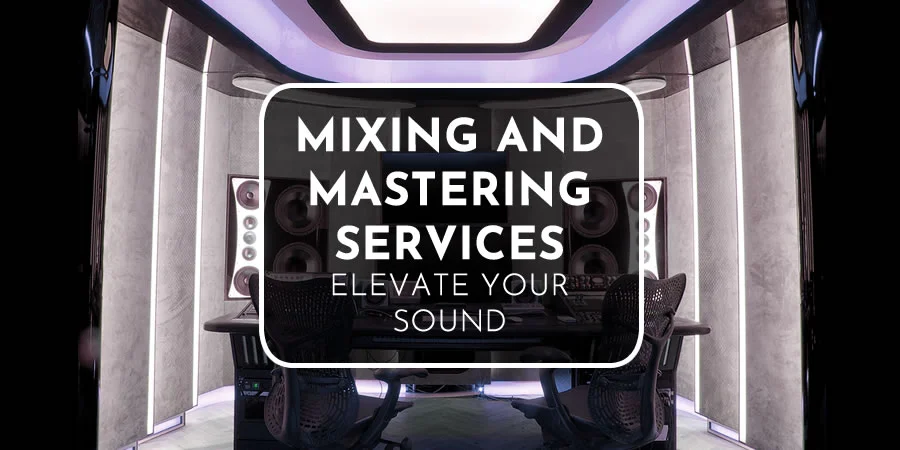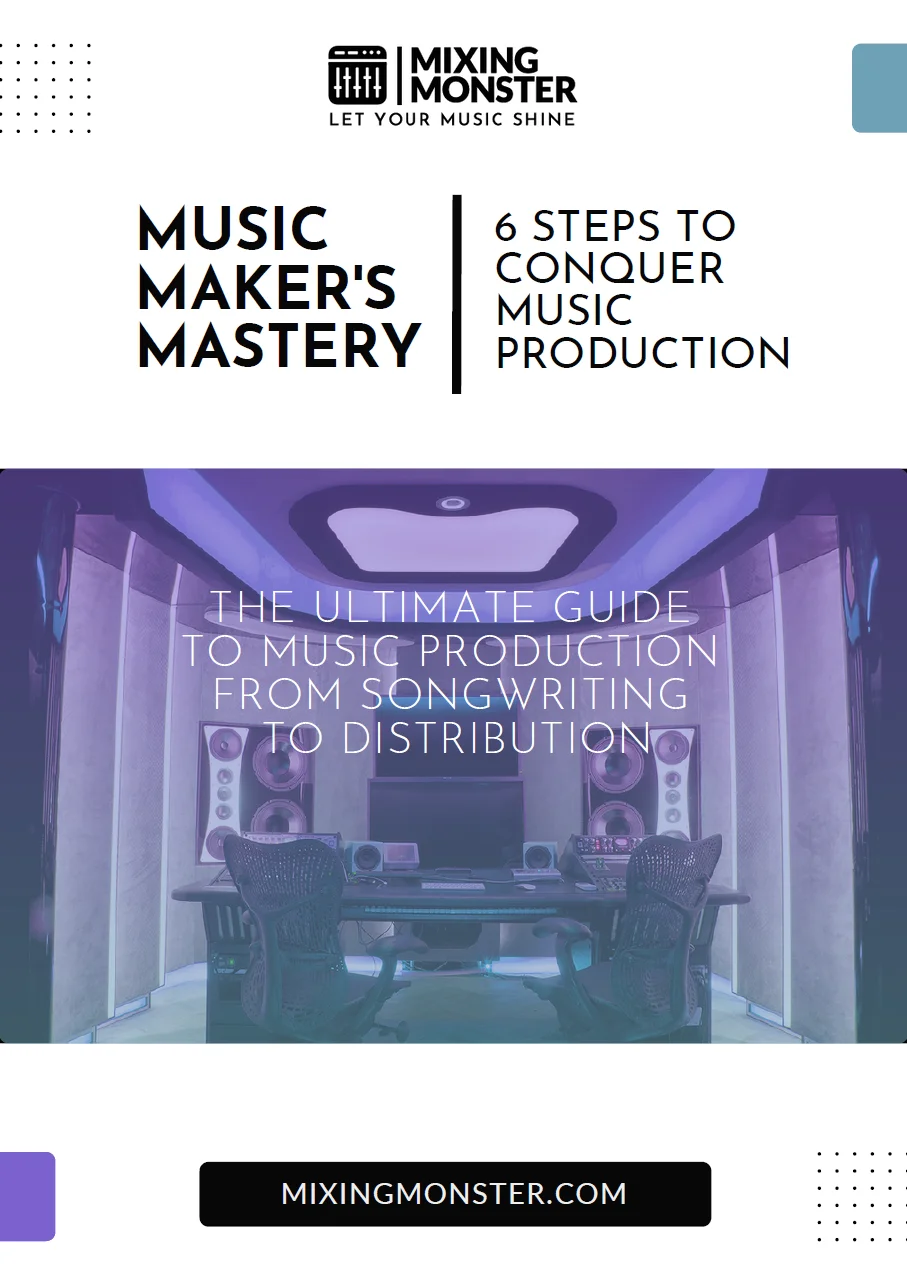Disclosure: Some of the links below are affiliate links, meaning that at no additional cost to you, we will receive a commission if you click through and make a purchase. Read our full affiliate disclosure here.
When you record audio on phone, you search for convenient ways to capture moments, create reminders, or produce high-quality content. Whether jotting down notes on the go or interviewing someone for a podcast, the ability to record crystal-clear sound is at your fingertips across Android and iOS platforms.
Recording audio on phone is as simple as tapping a button. Modern devices offer built-in apps that effortlessly turn your phone into a portable recording studio. This functionality is exceptionally robust on Android phones, where one can utilize features like external microphone support and high-definition audio formats. To get started, all you need is your device and a quiet environment, and then you’re ready to hit ‘record.’
Let’s explore mobile audio recording. You’ll learn the basic steps to capture sound on your device and uncover expert tips and advanced features that enhance the quality of your recordings. By the end of this exploration, you’ll know how to easily manage and share your audio files, ensuring your messages are heard loud and clear.
KEY TAKEAWAYS:
- Recording audio on phones is straightforward and accessible.
- Both Android and iOS offer native solutions for audio capture.
- Advanced features can enhance recording quality on your device.
Table Of Contents
1. Overview Of How To Record Audio On Phone
2. Setting Up Your Phone Recording Environment
3. How To Record Audio On Phone Step-By-Step
4. Phone Recording Techniques And Tips
5. Managing And Sharing Your Phone Recordings
6. Advanced Phone Recording Features On Android
7. Record Audio On Phone Like A Pro
8. FAQ
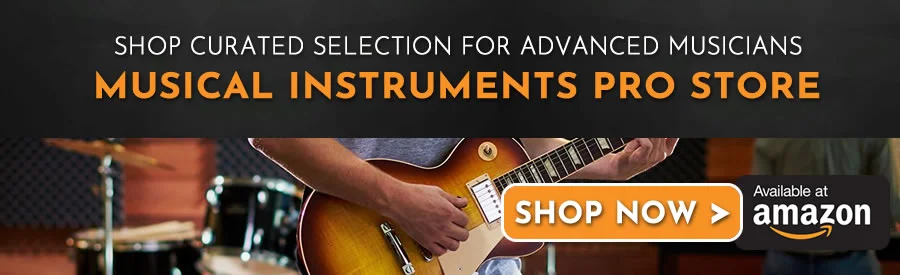
1. Overview Of How To Record Audio On Phone
Recording audio on your phone is straightforward, whether you want to capture a lecture, a voice memo, or an impromptu musical idea. It revolves around the capable hardware you carry daily: your smartphone’s built-in microphone and various recorder apps.
Understanding Your Phone's Built-In Microphone
Your smartphone is equipped with a built-in microphone designed to capture audio effectively. On most modern devices, this microphone is adept at recording high-quality sound for various applications, such as voice calls, video recording, and audio memos.
When recording, ensure you are in a quiet environment and speak directly towards the mic to provide clarity.
Choosing The Right Phone Recorder App
Navigating your app drawer, you’ll find various recorder apps available. For Android device users, voice recorder apps such as the pre-installed Voice Recorder provide a simple and efficient way to capture sound.
It’s essential to select a recorder app that suits your needs—whether it’s for quick memos or more robust recording projects. You can also explore third-party apps offering additional features like audio editing and enhanced sound quality.
2. Setting Up Your Phone Recording Environment
Before recording audio on your phone, optimizing your recording environment is crucial. This preparation ensures that the sound quality of your recordings is as clear and free of unwanted noise as possible.
Minimizing Background Noise
To reduce background noise, find a quiet space with minimal ambient sounds. Turn off any unnecessary devices that produce sound, such as televisions or noisy fans.
If you’re indoors, closing windows can help diminish the intrusion of wind and outdoor noise. Using physical barriers or choosing a sheltered location for outdoor recordings can help reduce noise.
Selecting External Microphones
An external mic can significantly enhance your recording quality. Choose a microphone that suits your specific recording needs; for instance, lavalier mics are excellent for hands-free operation, while shotgun mics are better for targeting audio directly in front of them.
Ensure your microphone is compatible with your smartphone, often requiring an adapter or a Bluetooth connection. Consider a microphone with a windscreen for outdoor use to reduce wind noise. Using an external microphone can elevate your external audio quality beyond the capabilities of your phone’s built-in mic.
3. How To Record Audio On Phone Step-By-Step
Recording high-quality audio on your phone, whether Android or iOS, is straightforward. This section will guide you through each step, ensuring you can easily capture clear and crisp audio.
Step-By-Step Guide To Record Audio On Phone
- Accessing The Recording Application:
For Android: Locate and open your preferred voice recording app, such as Notta, or the default Voice Recorder app that comes pre-installed on most devices. For detailed instructions on using third-party apps like Notta, refer to their step-by-step guide on recording audio on Android.
For iOS: Open the native Voice Memos app. It may be found on your home screen or within a folder labeled “Extras” or “Utilities.” Instructions for third-party apps, such as the guide for recording internal audio on an iPhone, are also available. - Beginning Your Recording:
Tap the ‘Record’ button, usually represented by a red circle. On iOS, this initiates audio capture immediately. - Optimizing The Microphone Use:
Position your phone’s microphone close to the audio source while ensuring it’s not obstructed for a clearer sound pickup. - Monitoring Your Recording:
If your app provides this feature, watch the recording levels. This will allow you to ensure that the audio is neither too quiet nor peaking and distorting. - Stopping And Saving The Recording:
Press the ‘Stop’ button, often marked with a square symbol, to end the recording. The app will prompt you to name and save the file accordingly.
Remember to respect copyright and privacy laws when recording audio. Unauthorized recording of copyrighted material or conversations without consent may be illegal and unethical.
4. Phone Recording Techniques And Tips
In this section, you’ll learn how to utilize your phone’s built-in recording features for superior audio capture and how to refine the recording quality to match your needs.
Using The Recorder App Features
Your smartphone’s dedicated recorder app is a powerful tool, offering functionalities that can enhance your audio recording experience. On Android devices, you may use apps like Samsung’s Voice Recorder or Google’s Recorder app, which allow you to start recordings effortlessly and offer varying control over the capture process.
Explore features such as adjustable sample rates, sensitivity settings, and formats to save your files. Consider using applications like Dolby On, which provides advanced audio processing capabilities for more professional needs.
Optimizing Phone Recording Audio Quality
Understanding the environment and your smartphone’s hardware limitations is essential for optimizing the audio quality of your phone recording.
- Microphone Placement:
Ensure the microphone is close to the audio source without obstructing it. This reduces ambient noise and focuses on your desired sound’s mid and bass frequencies. - Ambient Noise:
Record a few seconds of silence before starting; this ‘noise profile’ can help reduce background noise in post-processing. - Audio Processing:
Post-recording, use noise reduction tools and equalization to fine-tune your audio. Adjust mid-range frequencies and manage bass levels to prevent muddiness and bring out clarity in the vocals.
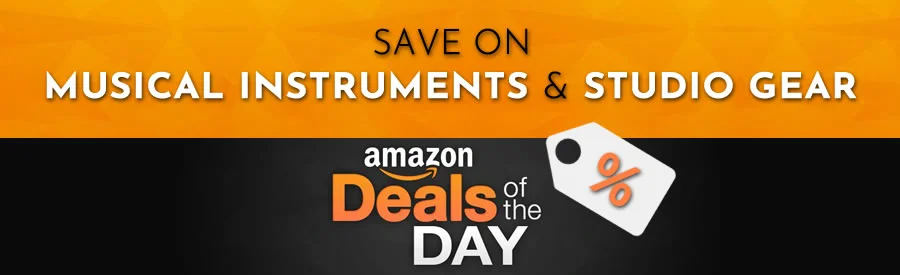
5. Managing And Sharing Your Phone Recordings
After you’ve recorded audio on your phone, it’s essential to know how to save, organize, and share these files effectively. This section will guide you through managing and distributing your recordings across various platforms and devices.
Saving And Organizing Phone Recordings
To ensure your audio files are easy to locate, save your recordings to a designated folder within your phone’s Gallery or File Manager.
Many smartphones have a default folder where all voice recordings are stored, but you can create specific sub-folders for different categories, like Work, Personal, or Podcasts. For recordings made with apps like Smart Voice Recorder, follow the in-app prompts to save them properly.
Transferring Phone Recordings To Other Devices
Connect your phone using a USB cable to transfer audio files to other devices and select ‘File Transfer’ mode. You can also use wireless transfer methods such as Bluetooth.
For larger files or a cloud-based approach, upload your recordings to services like Google Drive and then download them on the other device.
Sharing Phone Recordings On Social Platforms
Sharing your recordings on social media or through email is often straightforward. Use the app’s upload feature to include your audio file in posts or messages for most social platforms.
Attach the recording file from your gallery or file manager for email. Be mindful of size limits when emailing audio files or uploading to specific social media platforms.
6. Advanced Phone Recording Features On Android
Android devices offer advanced recording capabilities that capture high-quality audio for various purposes. Whether you’re interested in recording system sounds and game audio or looking for robust third-party solutions, the latest features provide multiple options to achieve your audio recording goals.
Recording System Sounds And Game Audio
With Android 10, you have the inherent ability to record system sounds, which includes audio from the games you play. This feature is essential if you’re creating content that requires game audio to be recorded. To activate this:
- Navigate to the Quick Settings panel.
- Tap on the Screen Recorder button.
Enable the ‘ Record audio ‘ option when you start a screen recording session. This will capture internal audio and microphone input, allowing you to comment while recording gameplay.
Using Screen Recorder With Audio
If your device runs on Android 10 or newer, it already has a built-in Screen Recorder feature, handy for recording on-screen activities and audio. Here’s how to use it:
- Swipe down twice from the top of your screen to access the Quick Settings.
- Find and tap on the Screen Recorder icon.
- Choose ‘Media sounds’ to record the audio playing on your device or ‘Media sounds and mic’ to record internal and external commentary.
This tool is handy when creating tutorials or walk-throughs, as it records your screen and verbal instructions.
Exploring Third-Party Phone Recording Solutions
Although Android’s default tools are capable, the Google Play Store hosts a variety of third-party apps that offer more control and features. Apps like AZ Screen Recorder provide additional functionality, such as:
- Video editing tools
- Live broadcasting capabilities
- Customizable settings for video resolution, bitrate, and frame rate
- The ability to record without a watermark
These third-party solutions can be more versatile than the native options and are worth exploring if you require higher control over your recordings. Download and installation are straightforward; visit the Google Play Store, search for the recording app that suits your needs, and install it following the instructions.
7. Record Audio On Phone Like A Pro
Capturing high-quality audio with your phone is not just about hitting the record button; it requires attention to detail and understanding your device’s capabilities and limitations.
Avoiding Mistakes When Recording Audio On Phone
- Environment:
Before you begin recording, assess the environment. Find a quiet location with minimal background noise. Soft furnishings can help absorb echo, improving the quality of the recording. For example, recording in a closet filled with clothes can create a makeshift sound booth. - Device Settings:
Navigate to your phone’s audio settings and select the highest quality. On many devices, this is referred to as “Lossless.” Certain apps like Voice Record Pro are available for iOS and provide advanced settings for better control over your recordings. - App Choice:
Use a reliable recording app. While your phone’s native app can be handy, third-party apps may offer more features. Consider apps like Google’s Recorder or others that allow internal and external audio capture if using an Android device. - Preparation:
Before the main recording, do a test recording to check the audio levels and quality. Ensure your device’s microphone is not obstructed and clean from any debris that might interfere with sound capture. - Post-Recording:
Editing is crucial after recording. Trim out mistakes or unnecessary parts, adjust levels, and enhance clarity. This can often be done within the recording app or using additional audio editing software.
Key Takeaways For Recording Audio On Phone
- Choose a quiet environment to minimize background noise.
- Set your phone to record in the highest quality possible to capture crisp audio.
- Use specialized recording apps for more functionality and better control.
- Test your audio before recording important sessions to ensure clarity.
- Clean your microphone regularly and ensure nothing blocks it.
- Remember to edit the recording afterward to refine the audio quality.
Happy phone recording!
8. FAQ
1) How can I record high-quality audio on my iPhone?
To record high-quality audio on your iPhone:
- Use the Voice Memos app, which comes pre-installed.
- Ensure you’re in a quiet environment, use an external microphone if available, and adjust the recording level if necessary.
- Explore the Voice Memos settings for additional quality options.
2) What are the steps to record sound on an Android device?
Press the Screen recorder option in the Quick settings section of the notification dropdown to record sound on an Android device. If it’s not there, tap the pen tool icon to add it. Alternatively, open the Voice Recorder app and press the record button to capture external audio.
3) How do I find the built-in voice recorder on my smartphone?
The built-in voice recorder can usually be found in the app drawer or among the tools in your smartphone’s utility folder. On Android devices, look for an app named ‘Voice Recorder,’ ‘Sound Recorder,’ or similar. iPhone users should look for the ‘Voice Memos’ app.
4) What's the most effective method to record a phone call?
You can use a dedicated call recording app to record a phone call. After downloading the app, open it, verify your phone number, and press the call button. Press the record button when connected, and the app will start recording the call automatically.
5) Can I capture audio from a YouTube video directly on my phone?
Capturing audio from a YouTube video directly on your phone may be complicated due to copyright protections. However, you can use screen recording features with audio on your device to record what’s played on your screen. Be aware of copyright rules when recording content that is not your own.
6) Are there any free apps allowing easy audio recording on mobile devices?
Multiple free apps are available for easy audio recording on mobile devices. Look for apps with good reviews that offer features such as sound editing, various file formats, and cloud storage integration. Some apps may also provide widgets for quick recording access.